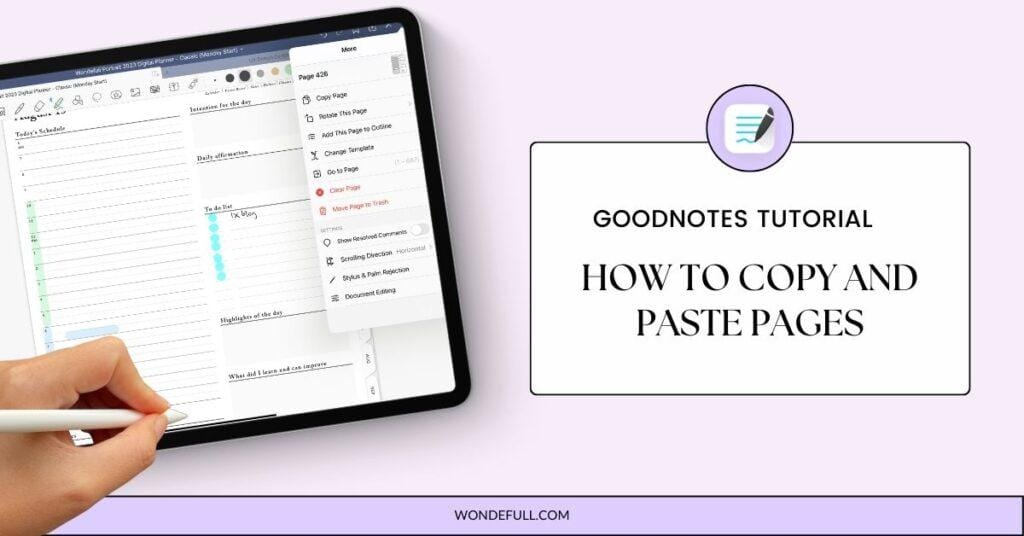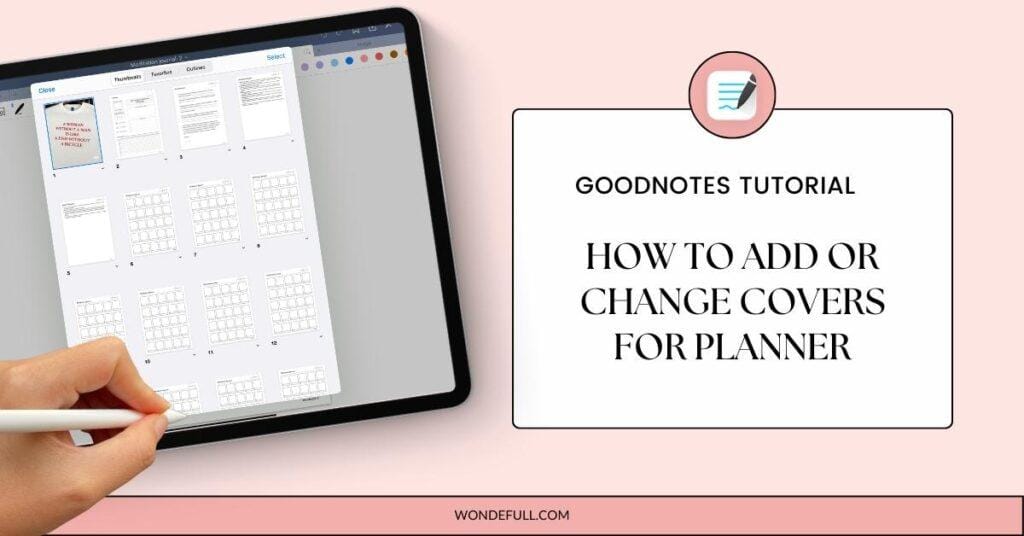1. Open the planner you want to create app icon on Goodnotes.
2. Open the Shortcuts app on your iPad.
3. Tap the plus sign to create a new shortcut.
4. Name your new shortcut
5. Search for the Goodnotes app.
6. Select your digital planner from the list. Opening your planner at 1st step to ensure your planner will appear on the list.
7. Tap on “play” button to ensure your shortcut works.
8. Go back to your shortcut screen and select “Add to Home screen.”
9. Tap on icon to change the icon, that’s it!
7. Now you can easily access your planner from your home screen whenever you need it.
Shopping Basket