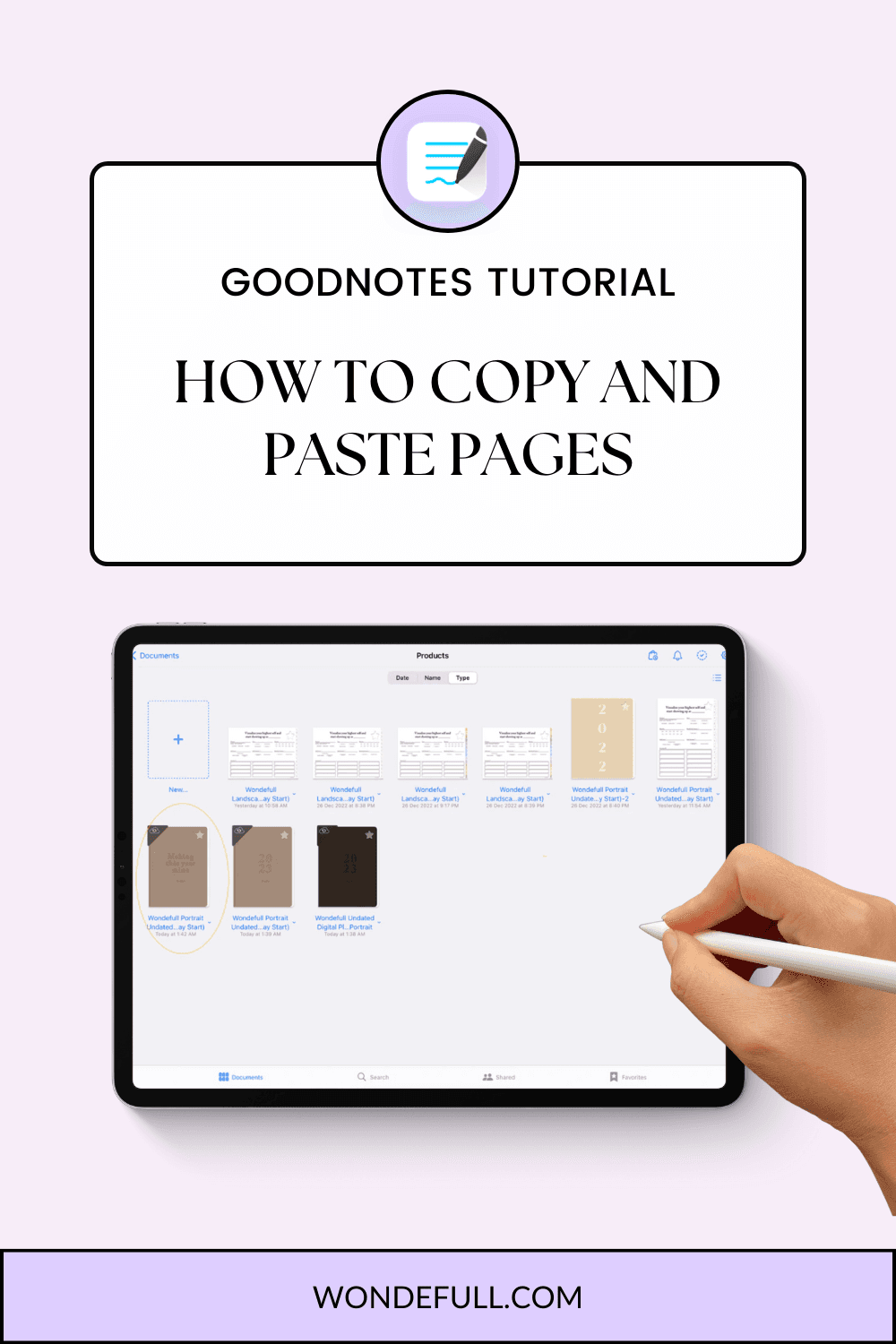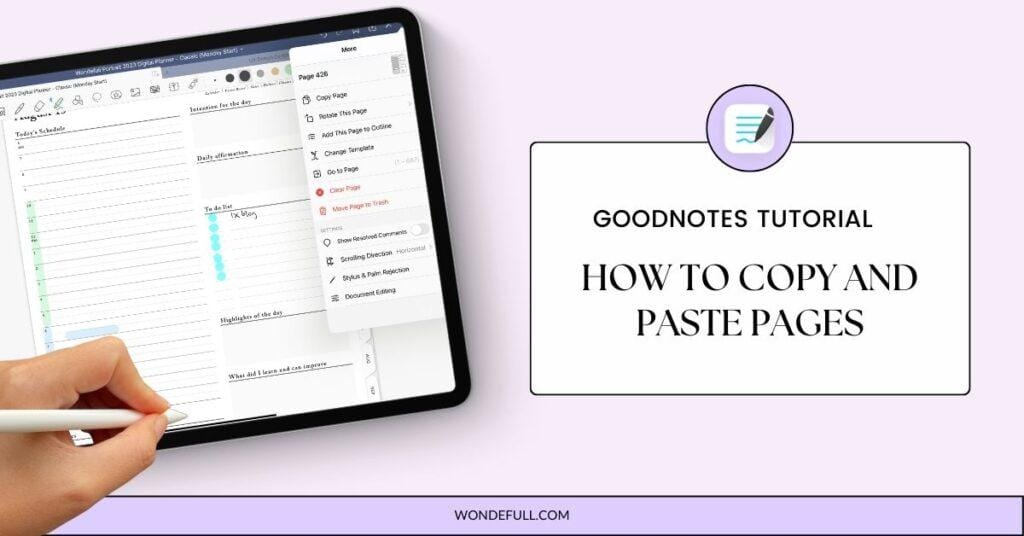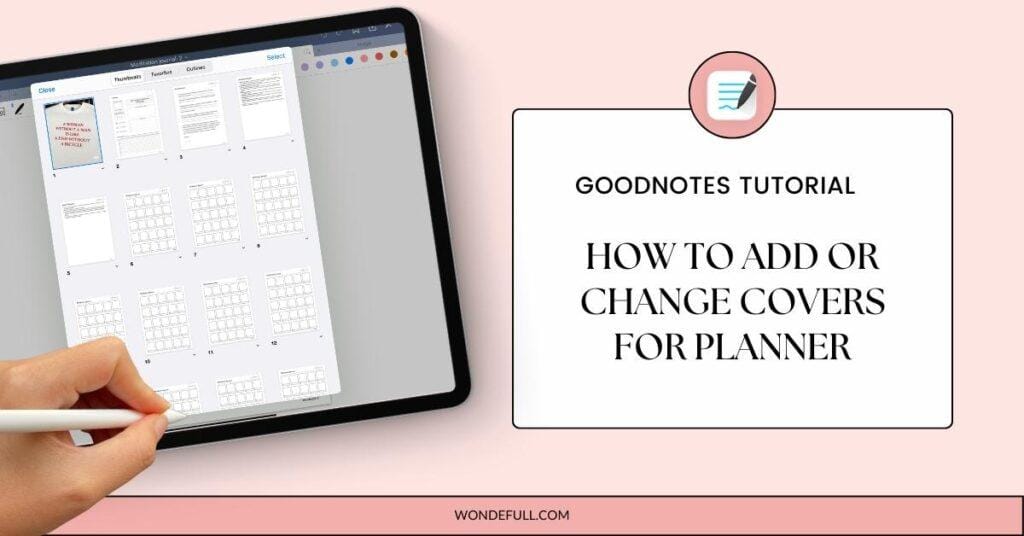Looking to customize your planner or journal in GoodNotes by adding more pages and moving them around? This quick tutorial will show you how to easily copy and paste pages with just a few taps.
Copy and Paste Pages
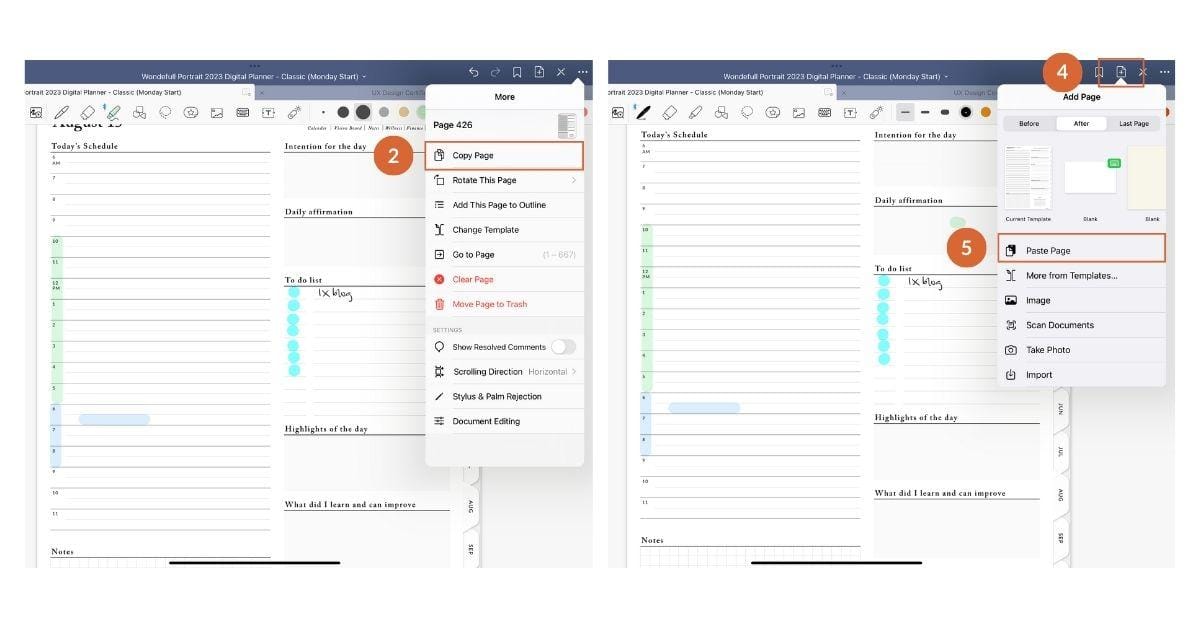
- Go to the page you want to copy
- Tap the “…” button and select “Copy Page”
- Navigate to the page where you want to insert the copied page
- Tap the “+” icon and select where you want to paste the copied page
- Tap on “Paste Page” and it’s done!
Move duplicated page
Now you can add templates and pages to create a planner that suits your unique needs. If the page that you have copied is very near to where you want to paste it, here’s another way of moving a duplicated page:
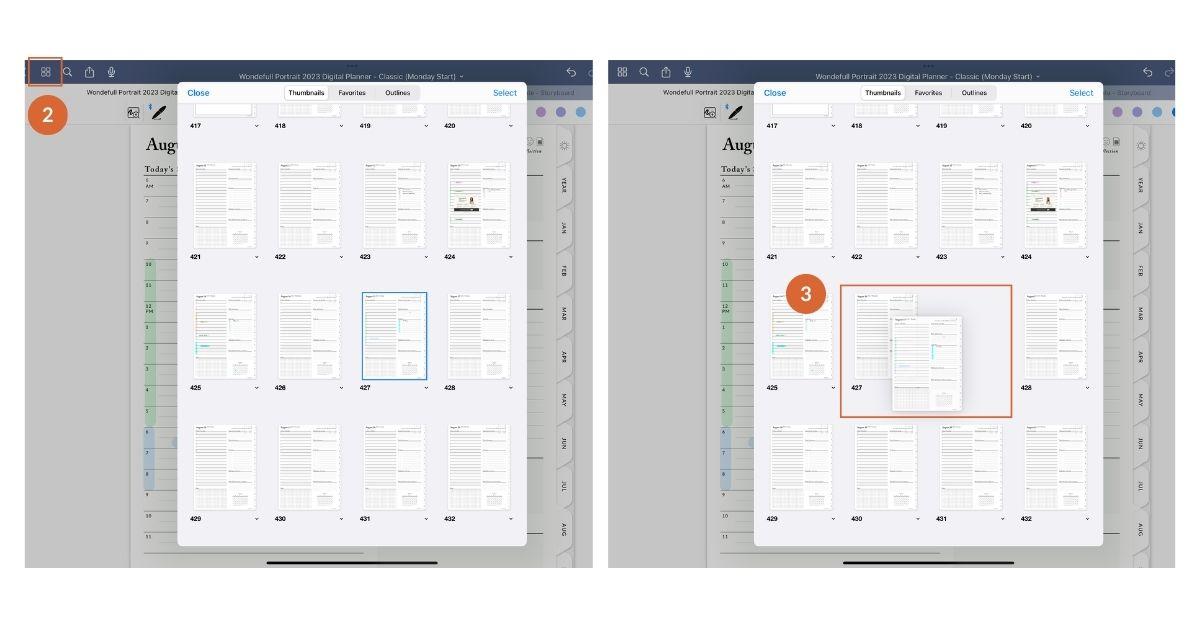
- Go to the page you want to move
- Tap on the box icon
- Drag the page to the location you want it to be
Now you have successfully moved your copied page.
Digital planning on Goodnotes with my life planner has become a habit of mine and I’m curious to learn more! What’s your favorite way of digital planning in GoodNotes? Are you experimenting with new templates, organizing your life with color-coded sections, or perhaps adding a personal flair to your planner?
Share your journey with us; your insights might just be the inspiration someone else needs to improve their digital planning or make it more fun!
Like this post? Share it on Pinterest – thank you!